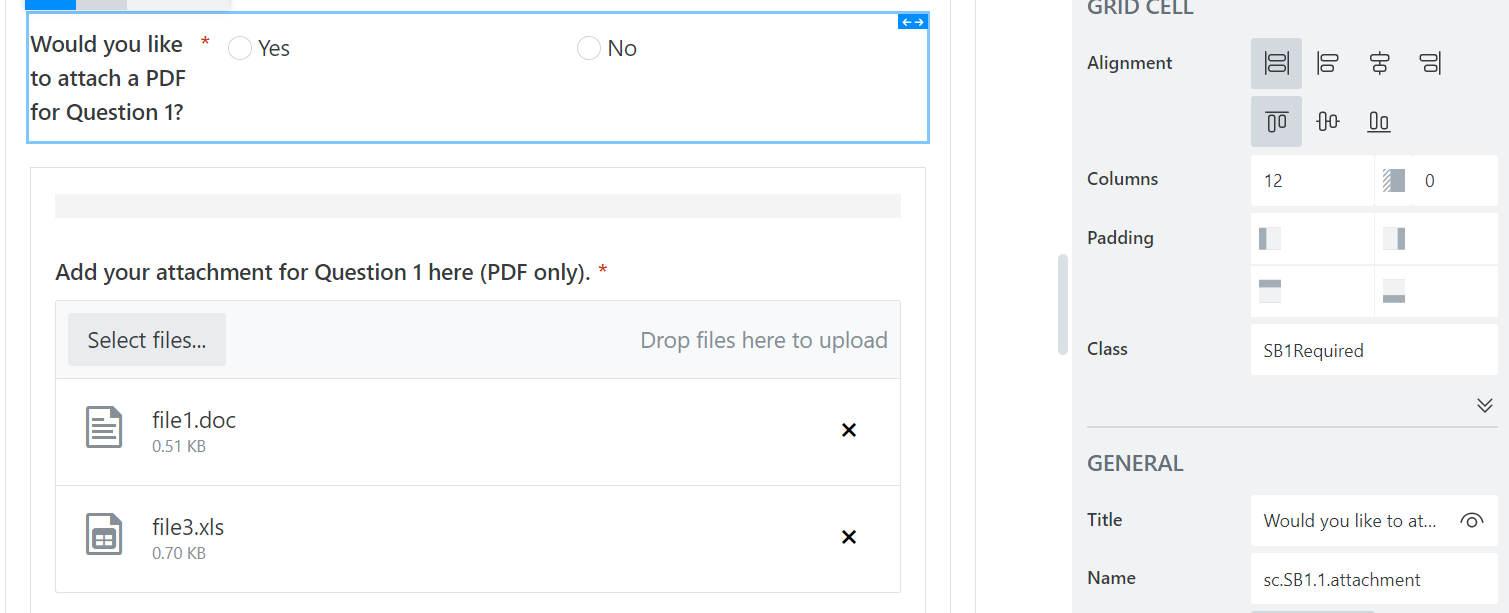Conventions
Table of Contents
- Conventions
Conventions
Sharepoint File Storage
All files are stored in a designated SharePoint folder. They are organized by contract number, then subcontractor name, then the time that the form was submitted. If the document is a Word Document, then it will be placed in a folder called Individual Word Documents. If the document is not a merged document, then it will be placed in a folder called Individual PDFs. Otherwise, merged PDFs will be placed in the timestamped folder.
Path format:
.../<contractNumber>/<subcontractorName>/<timestamp>/[<Individual Word Documents>|<Individual PDFs>]
Example paths:
.../T-00001/Case2SQS/2023_08_09_10_51_25/Individual Word Documents/
.../T-00001/Case3RMSA/2023_08_09_10_51_25/Individual PDFs/
.../R-33333/KrugerIncLLC/2023_08_02_12_11_01/
The individual files for each MTA-required subcontractor form are named by the order in which they appear in their respective packet, the name of the form, the contract number, subcontractor name, and finally the file extension all separated by a period. Files such as Schedule G and OCIP COI for TCE that are not merged into a packet are not given an order as they are always separate files. Thus, they can only be found in the Individual PDFs folder.
File name format:
[<orderInPacket>.]<formName>.[<section1>.<section2>.<section3>. ...]<contractNumber>.<subcontractorName>.<fileExtension>
Example file names:
1.0.OCIP.FAFB.T-00001.Case2SQS.pdf
5.1.SB.P3.attachment.T-00001.Case3RMSA
SG.T-00001.Case3RMSA
Word Template Controls and Plumsail Public Forms Fields and Controls (Plumsail Fields and Controls)
Description of Properties
When creating form templates, it is essential that the names of Word Template Controls are unique so that the document can be populated with the correct and corresponding data. Plumsail fields must also be unique to differentiate between different data. Word Template Controls include the following properties:
Title: text used to describe the control it belongs toTag: a unique identifier for the control it belongs to- Default Value: the value to be populated in the template if no value is provided. This is also shown in the “Populate a Microsoft Word template” action when the field is empty and can thus be used as a helpful hint for matching fields when editing the Power Automate Flow.
Plumsail Fields and Controls have the properties:
Name: the internal name used to access the particular field within the JSON object containing the form responsesTitle: the text to be displayed with the field to describe the field and may include instructions on how to fill the field if needed. This will also be shown on the correction form as the field that needs to be corrected. Therefore,Titles of fields and controls in every tab of the Wizard in Plumsail must be unique and descriptive so users know where to find fields.Class: an optional field that can be used to enter a class name that specifies a set of characteristics
Formatting Names and Properties
It is crucial to name the Tag of the Word Template control and Name of the Plumsail field or control to properly match and populate the correct data. Because the Tag and Name must be unique, the below conventions were followed:
- Word Template Controls properties
TitleandTagwill have the same value. - The
Nameproperty of the Plumsail fields that are not shared across multiple Word Templates will have the same value as theTitleandTagproperties of the corresponding Word Template Control Sometimes thisNameproperty may be referred to as the “internal name.” - To name the
Tagof a Word Template control, the following information is to be determined:The type of field or control type of the corresponding Plumsail field Plumsail Field/Control types are abbreviated as the following:
Field/Control Type Abbreviation Field Text t Field Note n Field Number num Field Toggle tog Field Drop Down dd Field Single Choice sc Field Multiple Choice mc Field Date d Field Date and Time dat Field Masked Text mt Field Attachments a Control Data Table dt Control Ink Sketch is The individual form that the Word Template control belongs to:
Form Abbreviation Statement of Qualification of Subcontractor SQS Request for Material Supplier Approval RMSA Schedule F SF Schedule F1 SF1 Schedule A SA Schedule B SB Schedule B1 SB1 Schedule G SG Owner Controlled Insurance Program OCIP Certificate of Insurance COI General Information or Summary* GI *Information in general information and summary are fields that are used across multiple forms and thus don’t belong to any particular one
The subsection(s) that the control belongs to. Sometimes there may not be a subsection.
Type of Subsection Abbreviation Part P Question Q Section Sec Form F - A short description of the field
- If there are repeated occurrences of the field or control in the same subsection, the name of the value of that field or the number of the order of occurrence of the field or control within that subsection
- If the Word Template content control is NOT within a Repeating Section Content Control, or in other words not a column of a corresponding Plumsail Data Table
The
Tagis then named in the following way:<fieldOrControlType>.<form>[.<subsection1>.<subsection2>.<subsection3> ...].<descriptionOfField>[.<numberOfRepeatedOccurrence>][.<choiceName>]
Each of the above items are formatted in camelCase: the first word is lowercase and any subsequent words to be capitalized and appended on without a space. If any of the above items are abbreviations then all of the letters are fully capitalized for that item.
Otherwise it is named:
col<fieldOrControlType><Form>[<Subsection1><Subsection2>.]where each of the above items are formatted in CamelCase all words are capitalized and appended without spaces.
Notes
There may be minor typos and deviations from these conventions in the Plumsail Forms and Word Templates that were not corrected to match the updated conventions. As long as the
TagandNamethat match the data to the correct field or control are consistent with each other, this will not affect the operation of the flow.
Fields and Controls Only Present in the Plumsail Form
While there should always be a corresponding Plumsail Field to match to every field in the Word Template, there may be extra Plumsail fields to facilitate the completion of the forms. For example, toggles are added to hide and show PDFs and the “Are you required to fill out …” single choice questions guide the subcontractor through filling the forms. These will not appear as Word Template content controls but can still be used to format the data to be populated in them.
Fields and Controls Shared Across Forms
Common fields such as the name of the subcontractor and title of the person completing the form are consolidated into General Information or Summary. When naming the Title and Tag of the Word Template controls will still be specific to the form that they are in, but the Name of the Plumsail field or control will use GI as the form they belong to.
Examples
Plumsail Names
t.SA.titleOfPersonExecutingCertification
n.SB1.1.explanation
num.SG.FB.amtOfWork.nonDBE
dd.RMSA.generalContractorState
sc.SF.FF3.4.primeOrSubawardee.prime
dt.SB.P5.K.3.MTAContractsWorkNotCompleted
mt.SF1.MTAPrimeContractNumber
d.OCIP.FA.S2.workersCompExpiration
is.SA.signatureOfAuthorizedOfficial
a.SB.P4.completeOrganizationChart
d.GI.dateSigned
coltSQS9principalContractsLocation
colddmcSBP5MemployedBy
One-to-One Match - Corresponding Word Template Title, Tag, Default Text, and Plumsail Forms Name
A drop down field was used for the state field in RMSA to ensure only accepted states are possible and prevent typos. This is a field only found in RMSA.
Word Template Title and Tag: dd.RMSA.supplier.state
Word Template Default Text: Supplier State

Plumsail Forms Name: dd.RMSA.supplier.state
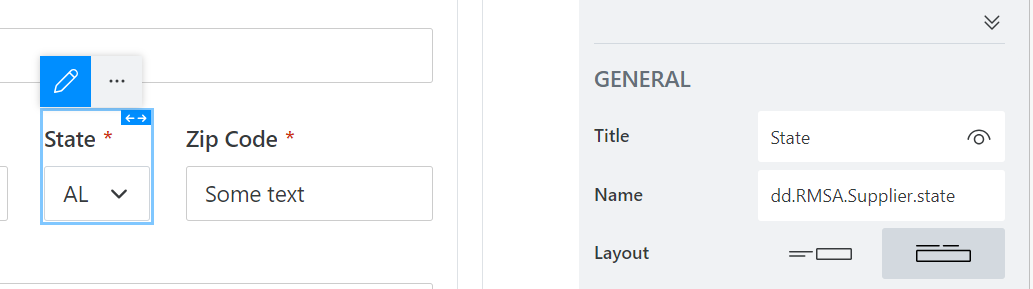
Plumsail Forms Class: no class was provided.
Radio Buttons and Checkbox Groups
In RMSA, there are single choice or radio “buttons” for the question of whether the proposed supplier is D/M/WBE. There are two choices: Yes and No. There is one Word Template control for each choice and only one Plumsail Field that corresponds to this group of controls.
Word Template Title and Tag of the two controls: sc.RMSA.isProposedSupplierDMWBE.yes and sc.RMSA.isProposedSupplierDMWBE.no

Plumsail Forms Name: sc.RMSA.isProposedSupplierDMWBE

Fields Common Across Several Forms
The name of the person completing the form is listed on several forms including Schedule A and Schedule F.
Word Template Title and Tag in Schedule A: t.SA.nameOfPersonExecutingCertification
Word Template Default Text in Schedule A: Name of Person Executing Certification
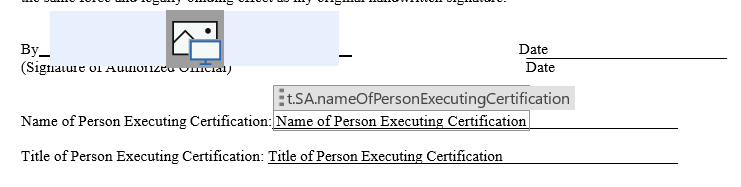
Word Template Title and Tag in Schedule F: t.SF.FF1.nameOfAuthorizedOfficial
Word Template Default Test in Schedule F: Name of Authorized Official

Plumsail Forms Name: t.GI.nameOfPersonCompletingForm
Plumsail Forms Class: no class was provided
Fields Present Only in the Plumsail Form
For every individual MTA-required form except for the COI, there is a corresponding toggle field that allows the subcontractor to hide or show the PDF of the blank form. There is also a corresponding “Have you read and understood…” question. The values of these fields do not have to be shown in Word Templates so there is no corresponding Word Template control, only a Plumsail field. Below is an example of this:
Plumsail Forms Name: tog.SB1.hidePDF
Plumsail Forms Class: no class was provided

Plumsail Fields with Classes and Conditional Attachments
In Schedule B1, an attachment may be required, but not all the time. Thus, SB1Required is added as a class to the Plumsail Forms field to allow JavaScript to identify which fields should be shown. See the documentation on JavaScript for more information. As this is an attachment, there is also no corresponding Word Template control.
Plumsail Forms Name: sc.SB1.1.attachment
Plumsail Forms Class: SB1Required